Google My Business is the best friend to your local business. You absolutely need to have My Business profile if you are selling products or services locally.
If you are a big corporation like Facebook or Google you probably won’t need it, but otherwise the bet is that it will be useful for your business.
My Business is the listing you see on the right side of your browser (or on top of the results on mobile) when you type a certain business name or type of business in Google search for cake shop, carpenter, auto mechanic and so on.
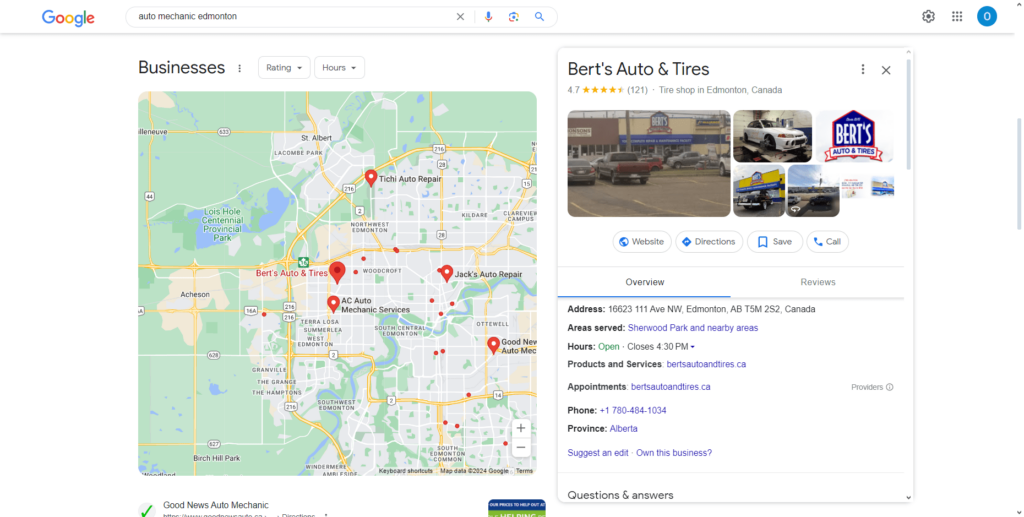
For example here we searched for “auto mechanic edmonton” and we got a result for a certain auto mechanic. This shop had the most reviews and that’s why its listing came on top of other mechanic shops.
From the listing we can see the location of the mechanic’s shop on the map. Then on the right we see the name of the shop, and below it images of the entrance to the shop as well as images of different cars. We can also see the address of the shop as well as opening hours and phone number.
Below the name of the business we see that it has 121 reviews and the average rating for this shop is 4.7 stars, which is very good. This means that this is a legit business and you can count on good treatment and professional service for your car.
Of course if you are interested in what kind of car repairs they do, you will spend some time reading the reviews to make sure it is what you are looking for.
As said above in this small listing you get all the business information that you are interested it. It gives you the opportunity to quickly find out almost everything you need and to get directions on how to get there and buy what you need.
So, how do I make a Google Business Page for my business?
Start by going to https://www.google.com/business/
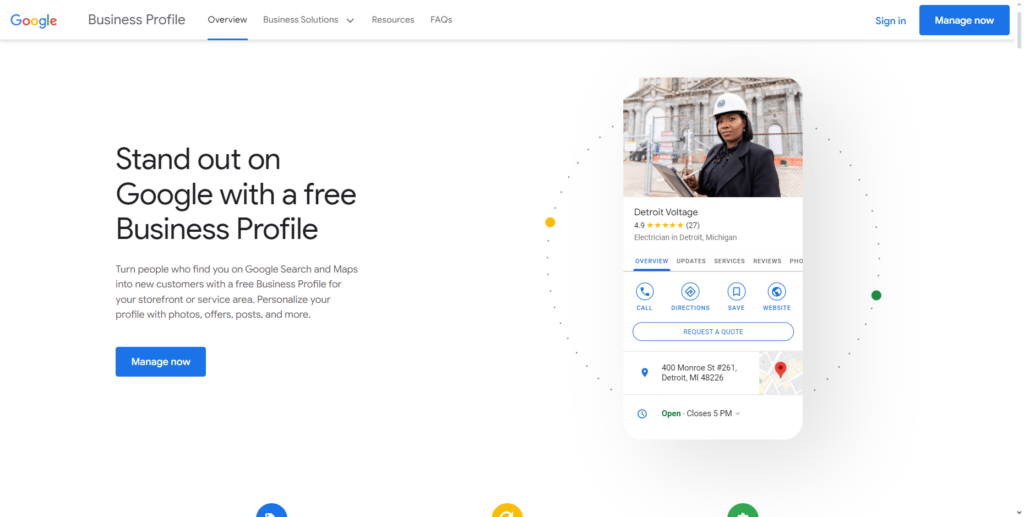
Here, click on the button Manage now. Next you will be taken to a page to connect to your Google account or make a new one.
Business Name and Category
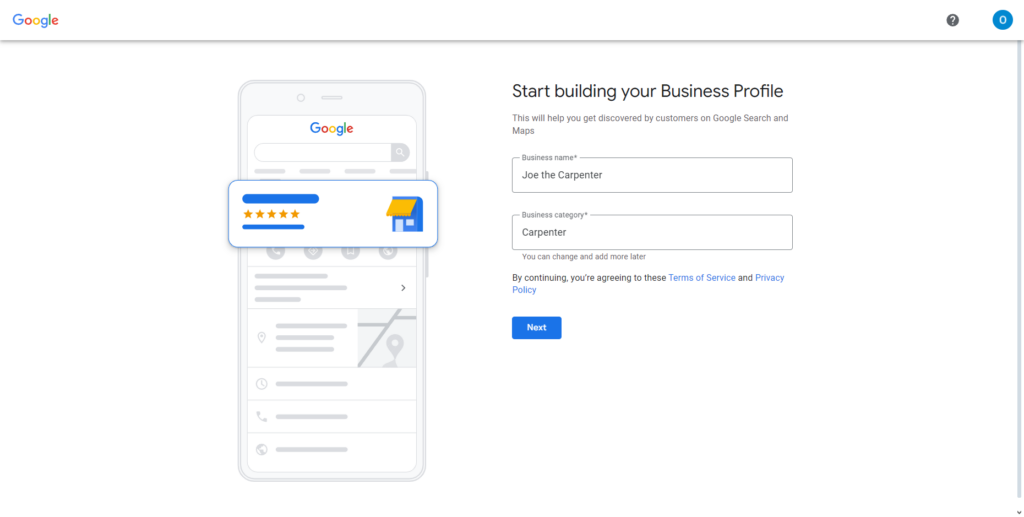
On this next screen you should name your business and add the business category. Make sure the business category is exact or as close as possible to what you do because Google will use it to later show your business to potential customers.
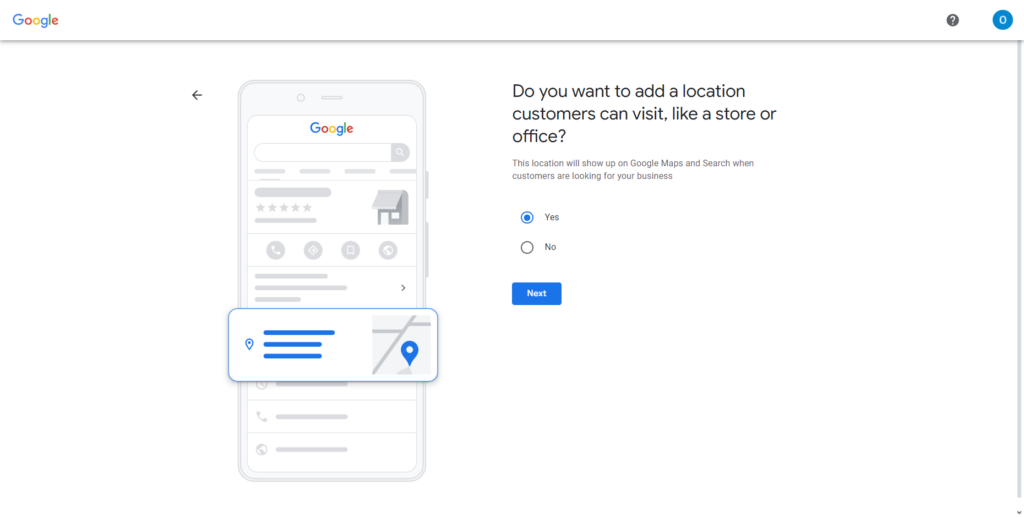
Now, confirm if you have a business location as a office or a store.If you have a physical store make sure you select the Yes option because you can get so much of Google business listings that way.
Business Address
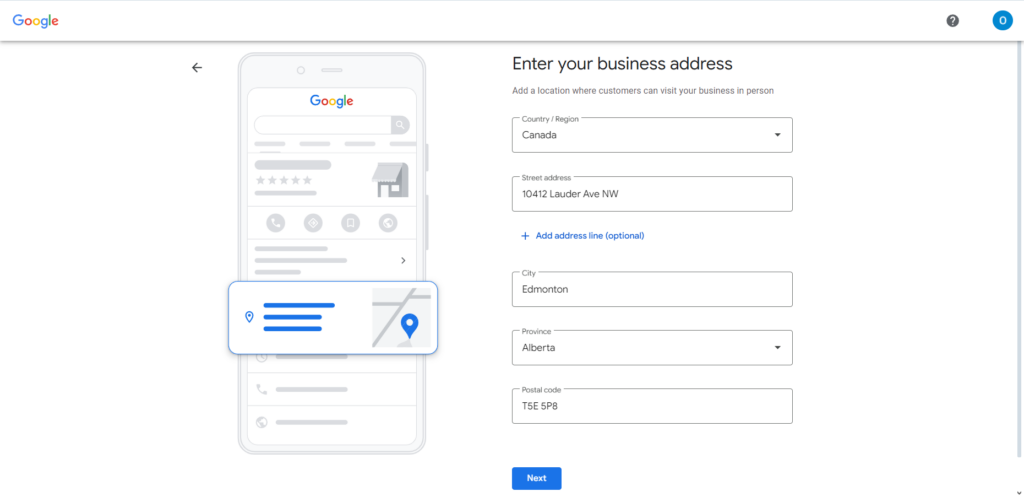
Here add the address of your business. The street name, city, state and the postal code.
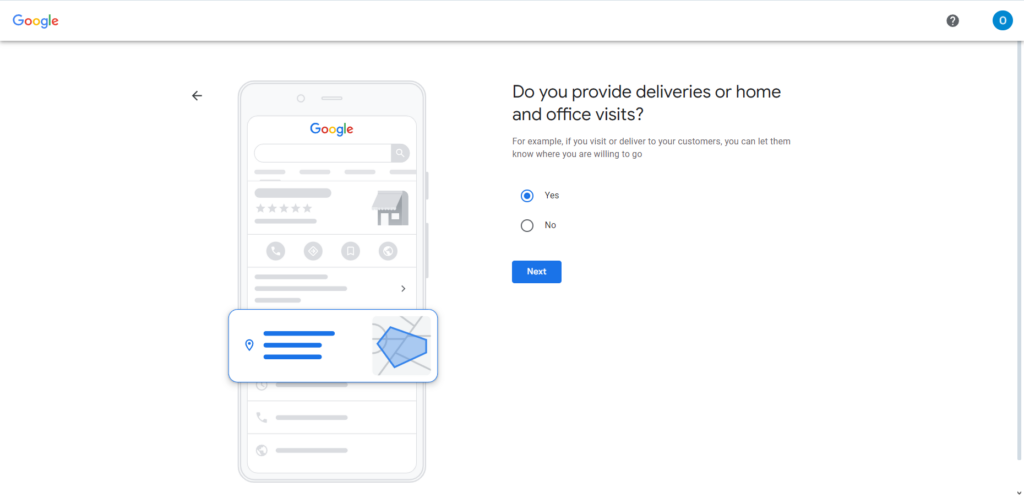
Select if you deliver or make home and office visits. Your customers need to know this info especially if you run a business that makes deliveries like a pizza place, or a cleaning service that makes office visits.
Other Areas you Serve
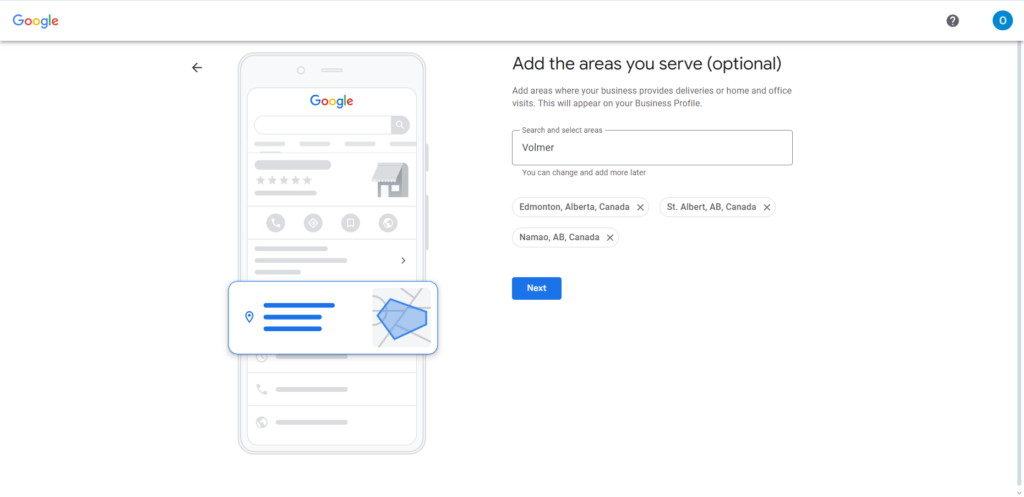
Here enter the areas next to the main area you’re serving so you cover them as well. If you enter a big city, or a metro area, make sure you go to Google Maps and see the names of the other parts and enter them as well, because Google usually remembers just the area you entered at the beginning.
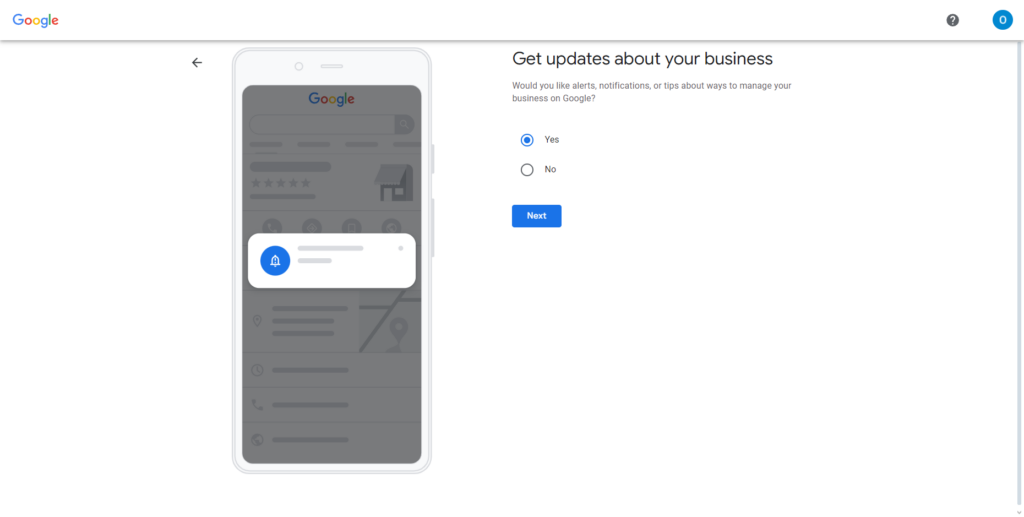
Select if you want to get email updates from Google about improving your Google Business profile. It’s good to select Yes because they send one email in two weeks and it’s usually very informative and useful.
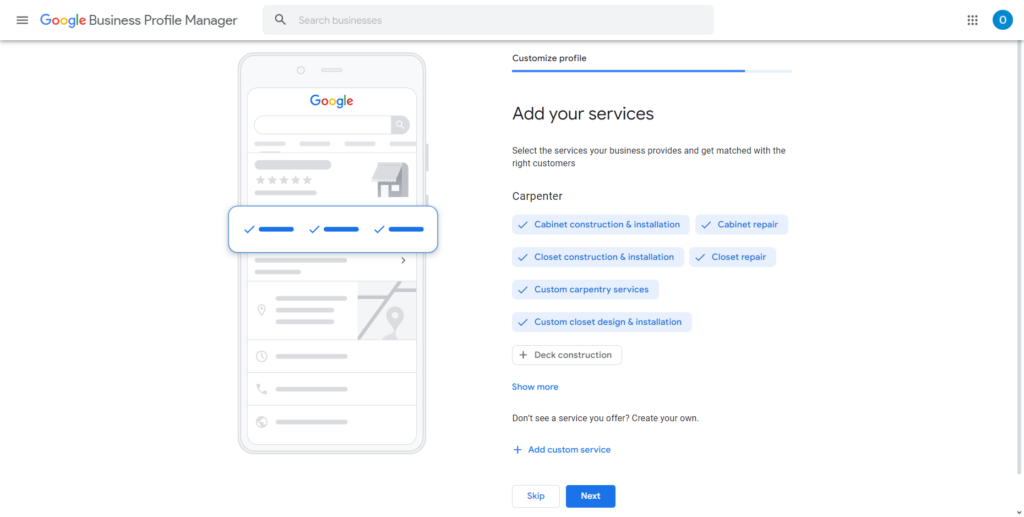
Add the services that are part of your job description. Be sure to add as many as you can because people also search for these specific services on Google and they could find you in this way.
This is especially important for businesses that offer services like the auto mechanic above. You must enter all the little areas of the business that you are doing, so people can make an informed decision on should they come to you or look for somebody else.
Business Hours
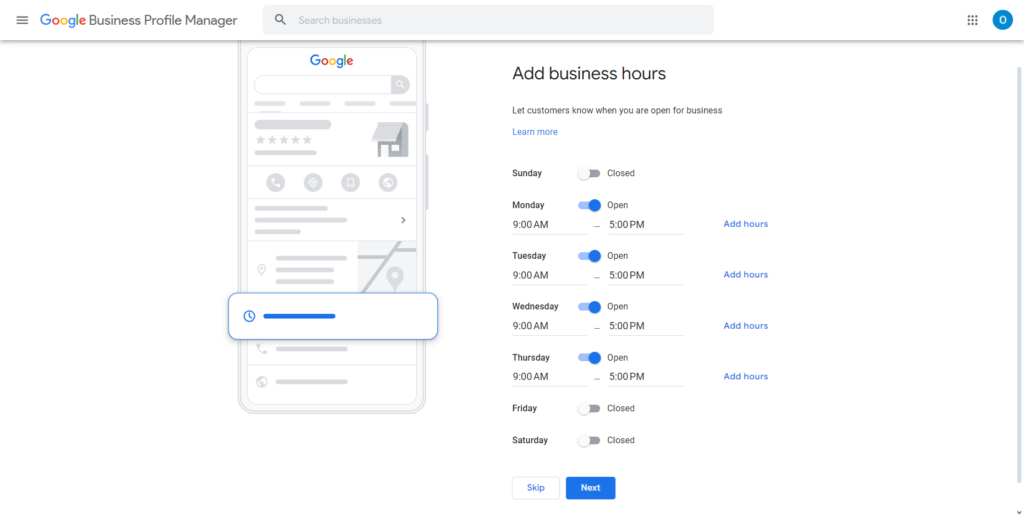
Add the business hour for your business. If you work during the night too, you can add Open 24 hours. Having your hours displayed is very important because customers will spend time to get to your store, so don’t disappoint them by being closed at that time.
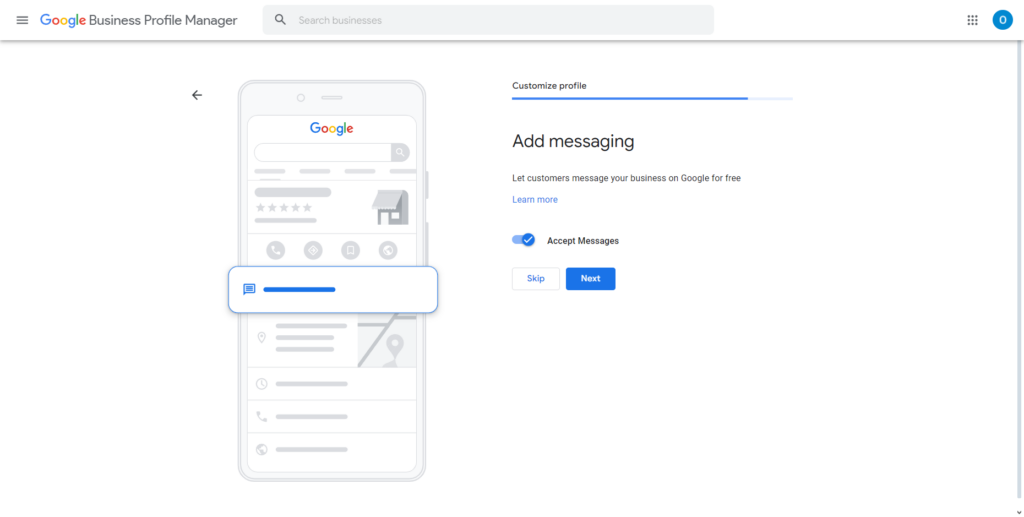
Select if you want to accept messages that users can send you via Google. It’s a good idea to be open to all customer input because that way you get more leads and good feedback about your work.
Business SEO Description
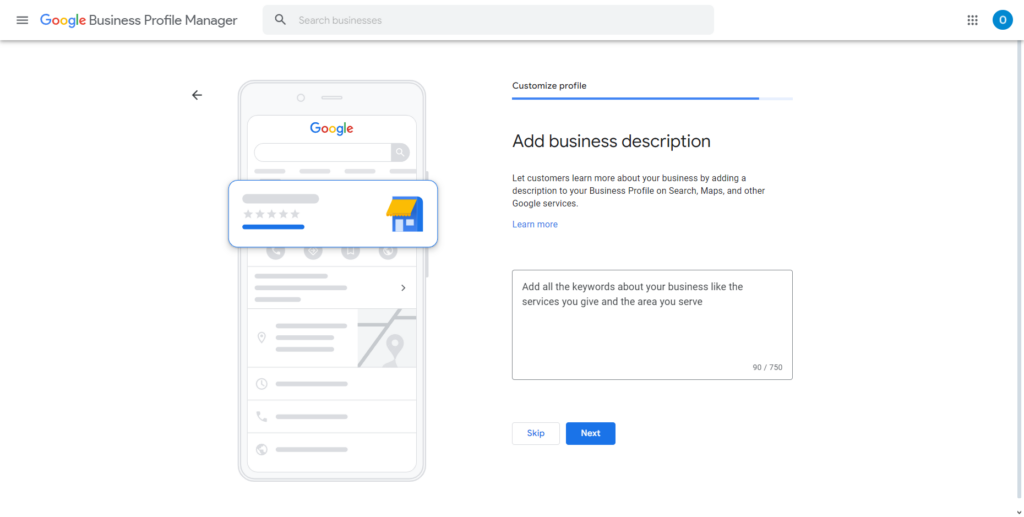
Add the description of your business. Make sure that it is SEO friendly, meaning put all the keywords about your business like the top services you provide and the area that you serve.
Also make sure you keep the readability of the description good, don’t add big fancy words. Just add the main services/products you offer and the location you are at.
Service/Products Photos
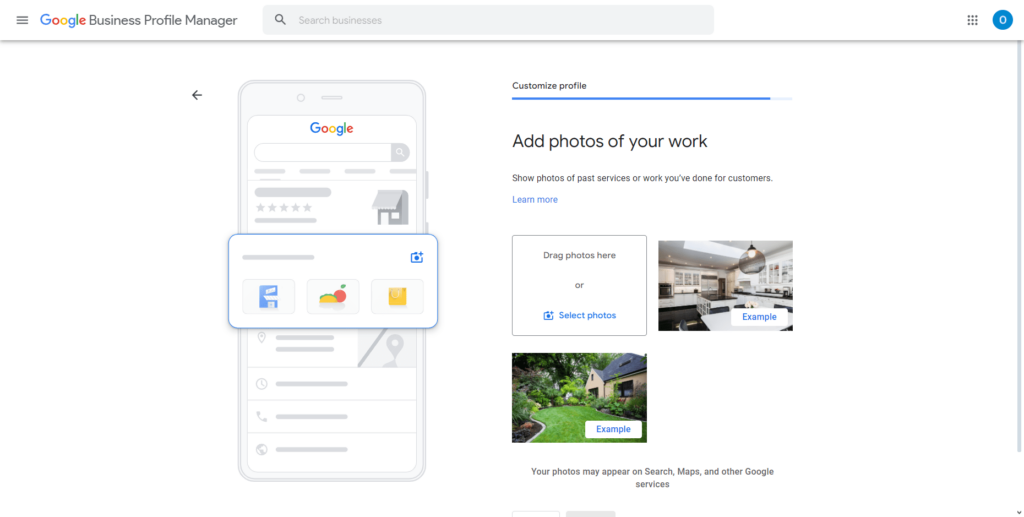
This is a very important step! Add the images of your work, it’s great if you can get some before and after images if you do cleaning work or restoration. Or maybe show some of your products.
Our eyes are naturally drawn to the visual, and usually these service/product images are first thing your customer will see on your Google listing. Taking nice lit photos of your work, with good comparisons before and after and good captions will bring you a lot of conversions.
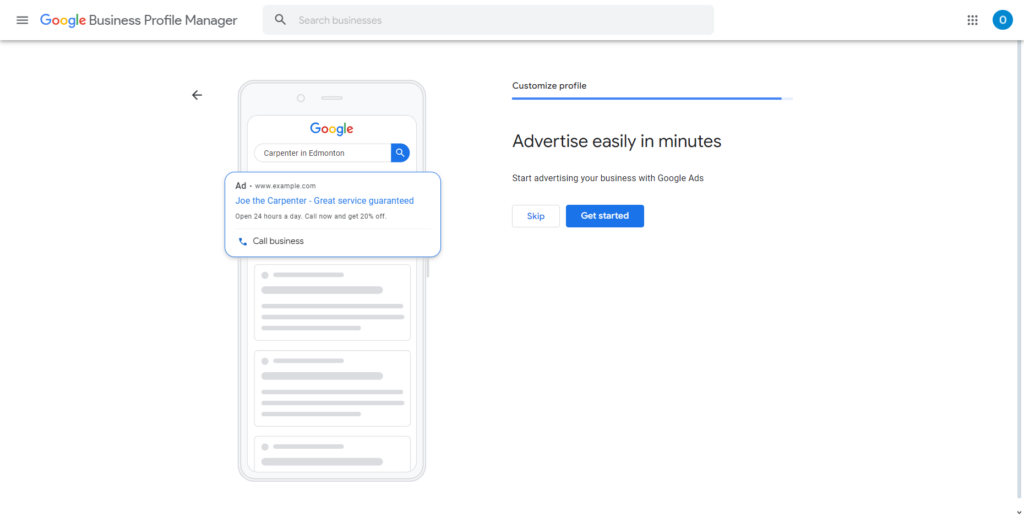
Here you can select to start advertising right away. But we would advice against it, because it’s best if you first optimize your Google Business profile and get your verification, then you can think about advertising.
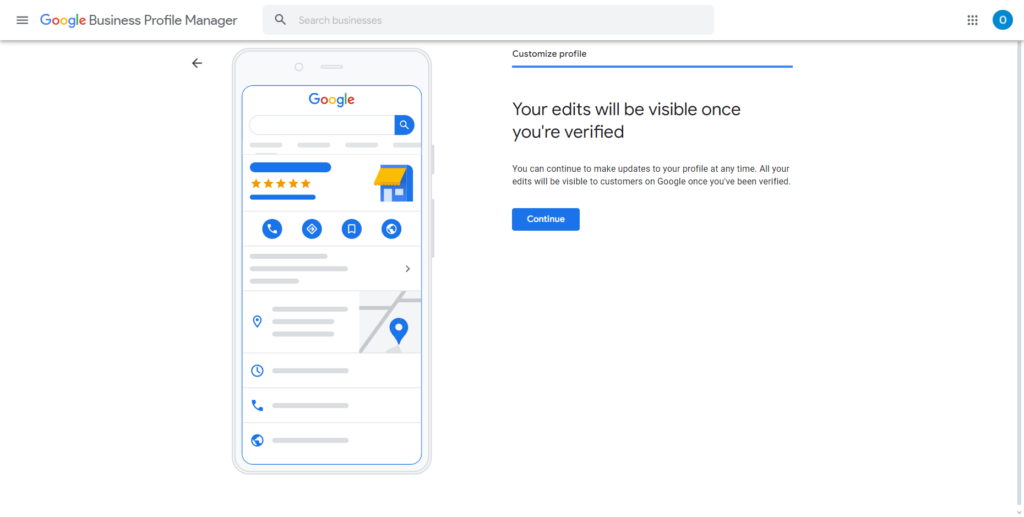
Here you are notified that your profile will be visible once it’s verified by Google.
Yay! You’ve made your Business Page!
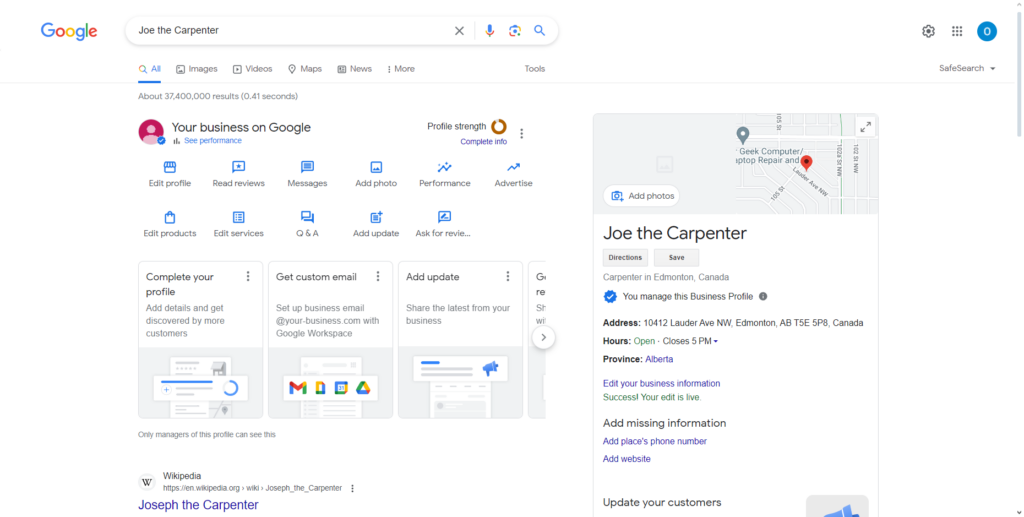
We’ve made it! This is how your profile looks once it’s verified! You can start optimizing it and add everything that you have forgotten to add before.
Pro-Tip: Ask for Reviews
Once you have verified and optimized your Google My Business profile make sure you start collecting reviews from your customers.
On your business profile home screen you will see this icon “Ask for reviews”. Click it and it will take you to the next screen where you get a link for writing a Google My Business review.
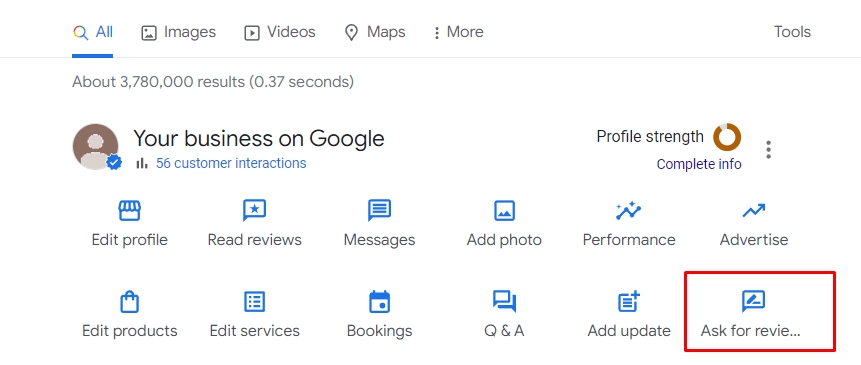
Whenever you get good feedback from a customer via email or different messaging app, copy and send them this link and ask them to leave their review.
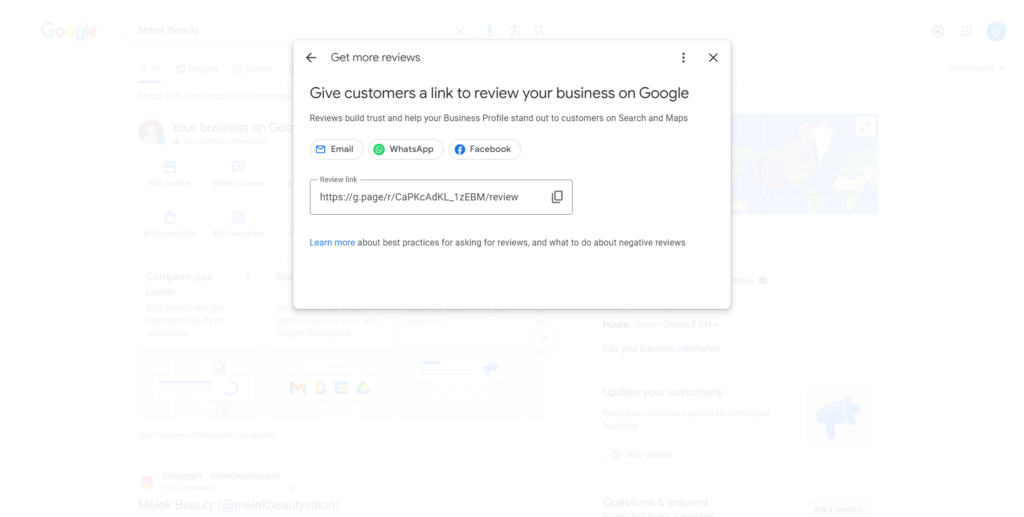
This way in no time you will get real organic reviews from happy customers that will help your prospects to make the final decisions and purchase your service.
If you have any problems with your Google My Business profile contact us right away. We are running the best web agency in Montreal and we can help you!







