Laravel is a powerful PHP framework and its slogan is ‘The PHP Framework for Web Artisans’.
At our web agency we often receive questions about Laravel app web development.
If you forgot the steps or Laravel commands during the installation of your projects, this setup tutorial is for you.
Here is our Laravel tutorial for installing projects on Linux or Windows server from Github and other Git repositories.
What is Laravel?
Laravel is a popular and powerful PHP web application framework that makes it easy for developers to deploy modern, scalable, and secure web applications.
One of the key advantages of Laravel is that it simplifies many common app web development tasks, such as routing, authentication, database management, and more.
It also includes many pre-built components and packages that can be easily integrated into your application, such as caching, session management, and email sending.
Login With the Right Permissions (Optional)
If you are logged in as root or super admin on your server locally, make sure you change your user to the default web user for the Laravel project.
Simply do this:
- Su yourusername
Clone Your Repo
Whether your project is hosted on Github, Gitlab, Bitbucket or other, it all comes back to GIT, so we can use git on our local machine or server to clone our project.
- git clone linktoyourpo.com/project name
Note that you clone projects in 2 ways, one in HTTPS mode and one in SSH mode.
PRO TIP: You can clone your project from a specific branch by doing git clone use this tag:
-b nameofthebranch linktoyourepo.com/projectname
Access Your Project Directory
After cloning Laravel project from GitHub, a new folder with the name of your Laravel project should be created in your current location.
You just need to access it by making:
- cd projectname
Install the Project Dependencies from the Composer
Each time you clone a new Laravel project, you have to install all the dependencies of the project.
You need these packages to start the application.
When we run the composer, it checks the composer.json file that is in your repo and lists all the composer packages your repo needs.
As these packages are constantly changing, the source code is usually not submitted to git, thanks to the .gitignore that should always contain the vendor directory.
So to install all the necessary source code, we run the composer with the following command.
- composer install
You can also think about how to simplify and automate your workflow.
Install NPM Dependencies (Optional)
This is exactly like the previous step with the only difference being that it will allow you to install Vue.js, Bootstrap.css, Lodash and Laravel Mix etc…
In short, instead of installing PHP code as in the previous step, it’s a matter of installing the required Javascript (or Node) packages.
The list of packages needed in this case are listed in ‘packages.json’ file.
If your project doesn’t use vue.js, node or other you can skip this step, otherwise you have to do:
- npm install
Others prefer Yarn, if that’s the case, just do it.
- Yarn
Create a Copy of Your .env File
The .env files are generally not submitted to your repo, if this is not the case I invite you to correct this for security reasons.
But there is an example env file and Laravel, which is a template of the .env that every Laravel project needs to start.
So we will make a copy of the .env.example file and create an .env file that we can fill in with our configuration settings.
- cp .env.example .env
Generate Your Encryption Key
Laravel requires that you have an encryption key for each application or website development, this is usually randomly generated and stored in your .env.
The application will use this encryption key to encrypt various elements of your application, such as cookies, password hashes and many other elements.
Fortunately, Laravel’s command line tools allow you to generate this key easily. In the terminal, we can execute this command to generate this key.
- php artisan key:generate
Close and open your .env file again, you should notice that the key was generated in the variable: APP_KEY
Some Practical Commands (Optional)
If your Laravel project does not contain a database at this level it should already be working.
If this is the case – Perfect: everything works like clockwork.

Otherwise, try these commands that can help:
Set the right permissions on all directories and files in your project by simply running:
- chmod 755 -R nameofyourproject/
- chmod -R o+w nameofyourproject/storage
Clean up your project
- php artisan cache:clear
- php artisan view:clear
- php artisan config:clear
Sometimes you have to add to your /public/ or /index.php/ url
What if you have a database?
Well, let’s get on with it.
Create an Empty Database for Your Project
Create an empty database for your project using any database tools you prefer (My favorite is Datagrip for Mac, but sometimes I use DBForge, or Mysql Workbench or even good old Phpmyadmin).
Don’t forget to back up the whole thing, you can do that with a simple shell script.
Configure Your .env File to Allow a Connection to the Database
We will want to allow Laravel to connect to the database you just created in previous step. To do this we need to add the connection references in the .env file and Laravel will take care of the connection from there.
In the .env file, fill in the options DB_HOST, DB_PORT, DB_DATABASE, DB_USERNAME and DB_PASSWORD so that they match the credentials of the database you have just created.
Add the Tables and Contents of Your Database with Migrations or in SQL
- Migrations in Laravel allow you to have all your DB architecture in your code and with a simple command line you recreate all your tables
- php artisan migrate
This command creates the structure of your database but does not fill any tables.
If the repository has a seed file, this is the time to run it, in order to fill your database with startup or dummy data.
- php artisan db:seed
PRO TIP: You can combine the 2 previous commands into one command which is this one:
- php artisan migrate:fresh –seed
Migrations are super handy, but if you don’t have one you simply import the SQL file from your old database with your favorite database tools. This will create all your tables with your contents.
Conclusion
That’s all you need to start a Laravel project. Of course, some projects have specific steps that apply only to that project, but the steps I’ve described above are the necessary steps you’ll need to follow to start any standard Laravel project from a git clone.
It’s essentially the same thing on Windows, unless you don’t have a batch terminal. This would be surprising because if you install Git on a Windows server or machine (as opposed to Ubuntu), then right-click in your folder, you should get the ‘Git bash here’ option and you’re done.
We at Oshara have been doing web development with Laravel from the beginning. Laravel was just a few months old (circa 2011) when we started website development and custom applications with it. It’s a great tool and it simplifies things a lot.
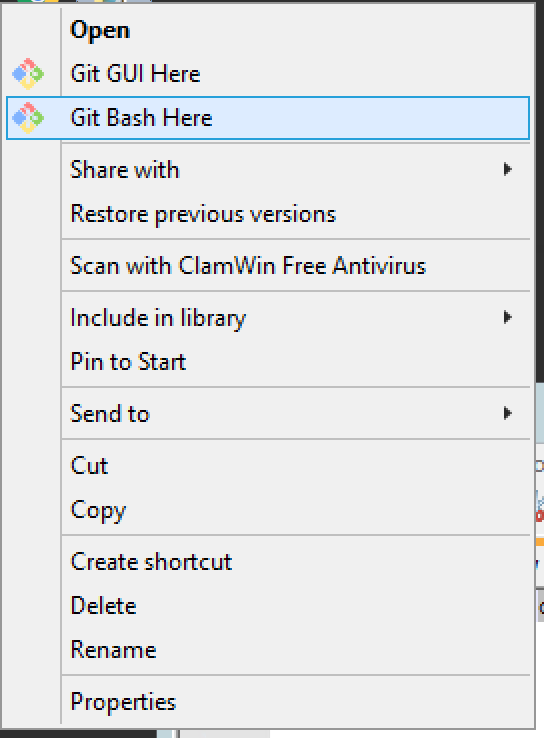
So installing Laravel was not that hard, right?
I hope this has helped you get started on your next Laravel project. Don’t forget to subscribe to our newsletter and follow us on social networks for more great tutorials on popular web technologies and marketing techniques.
If you have any problems with Laravel, please let us help you contact our team at Oshara. We run the best web development gig in Montreal.








2 Responses
I am actually happy to glance at this webpage posts which
contains tons of valuable data, thanks for providing these kinds
of information.
Thank you so much Niki. It’s our pleasure to provide such information to our readers. If you have any specific topics or questions you’d like us to cover in the future, please feel free to let us know. We appreciate your support and hope you continue to find our content helpful.